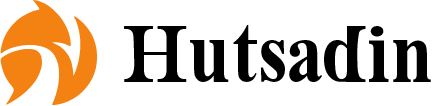Recovering data from a corrupted USB drive without professional assistance can be challenging, but it is often possible with the right approach and tools. The process involves several steps, and success largely depends on the extent of the corruption. Here’s a step-by-step guide to help you recover your data. First, safely remove the USB drive from the computer and inspect it for physical damage. Ensure that the drive is not loose or damaged, as this can further complicate recovery. Once confirmed, reinsert the USB drive into a different USB port on your computer or even a different computer to rule out port or driver issues. If the USB drive is recognized by your computer but you cannot access the files, use built-in operating system tools to check for errors. On Windows, right-click the drive in File Explorer, select ‘Properties,’ then go to the ‘Tools’ tab and click ‘Check’ under the Error checking section. This tool scans the drive for file system errors and attempts to fix them. On macOS, use Disk Utility, select the USB drive, and click on ‘First Aid’ to repair the drive.

In cases where the built-in tools do not work, you can try using Command Prompt on Windows. Open Command Prompt as an administrator and use the CHKDSK command to check and fix errors. Type `chkdsk X: /f` replace `X` with the drive letter of your USB drive and press Enter. This command will scan the drive for errors and attempt to repair them. The `/f` parameter tells CHKDSK to fix any errors it finds. If the drive is not recognized at all, you might need to use data recovery software. Many free and paid tools can scan your USB drive for recoverable files. These tools usually offer a straightforward recovery process, where you select the drive, choose the type of scan quick or deep, and wait for the software to identify recoverable files. While using recovery software, make sure to save recovered files to a different drive to avoid overwriting data on the corrupted USB drive. Once the scan is complete, you can browse the list of recoverable files and select those you want to restore.
If the USB drive has been formatted or if the file system is damaged beyond repair, data recovery becomes more complex. In such cases, How to Recover Data software like Ease US Data Recovery Wizard or Disk Drill can be helpful. They offer more advanced scanning and recovery options, although some features might require a purchase. Lastly, if these methods fail or the corruption is severe, it might be necessary to consider the possibility of hardware failure. At this point, professional data recovery services could be your last resort, but this step should only be taken if the data is extremely valuable. In summary, recovering data from a corrupted USB drive without professional assistance involves checking for physical damage, using built-in error-checking tools, employing command-line utilities, and leveraging data recovery software. While these steps are not guaranteed to work in every situation, they offer a good starting point for salvaging your important files.